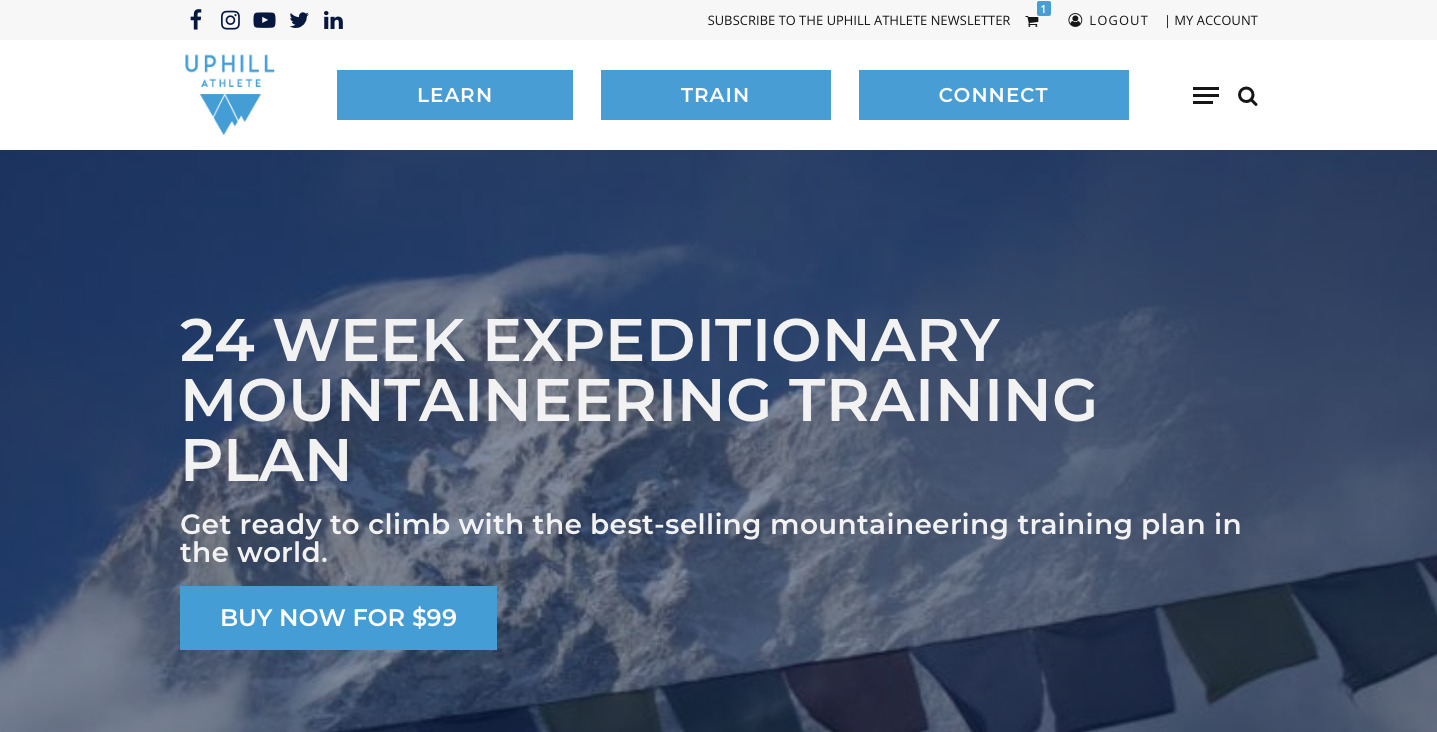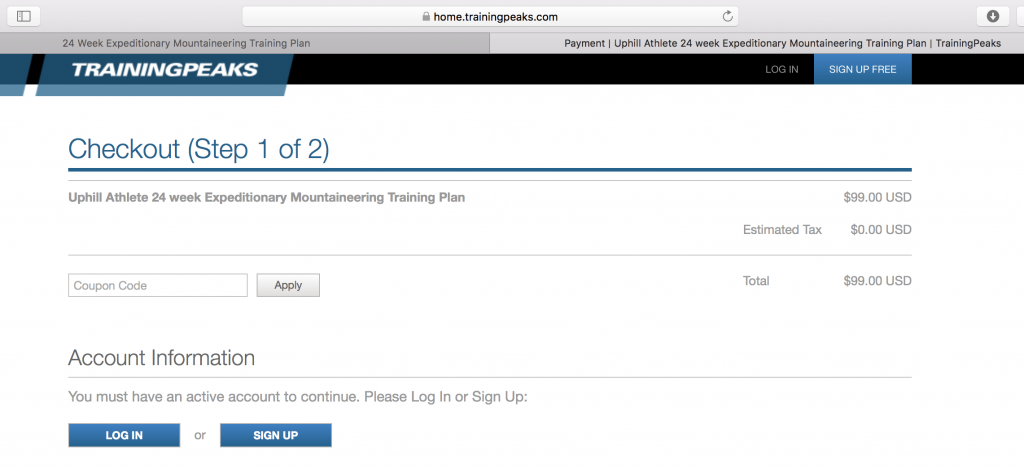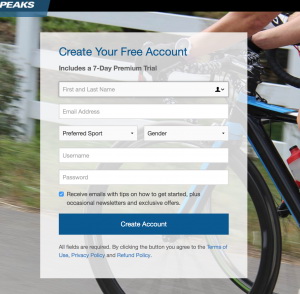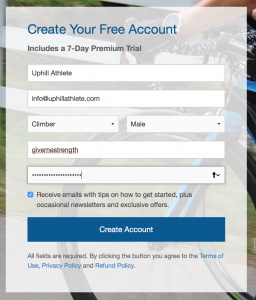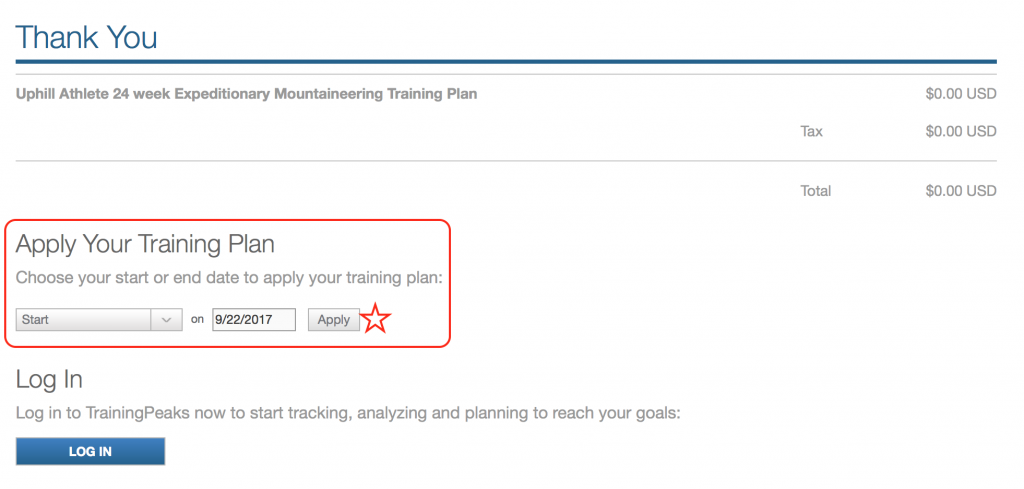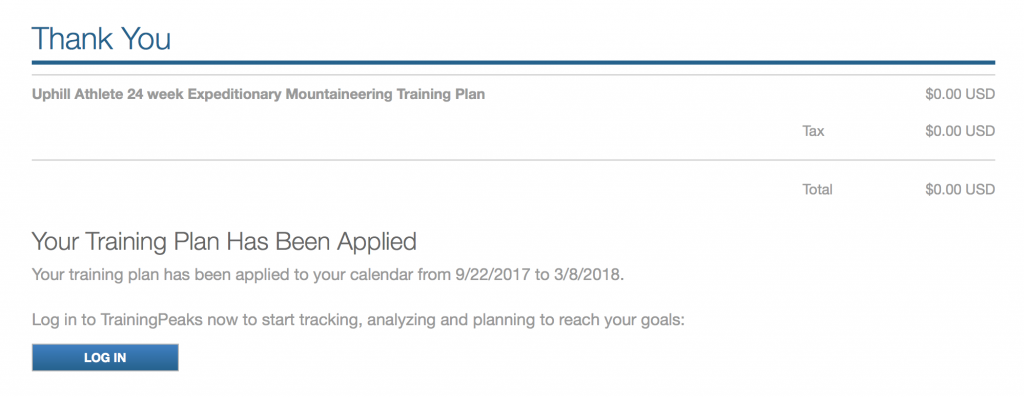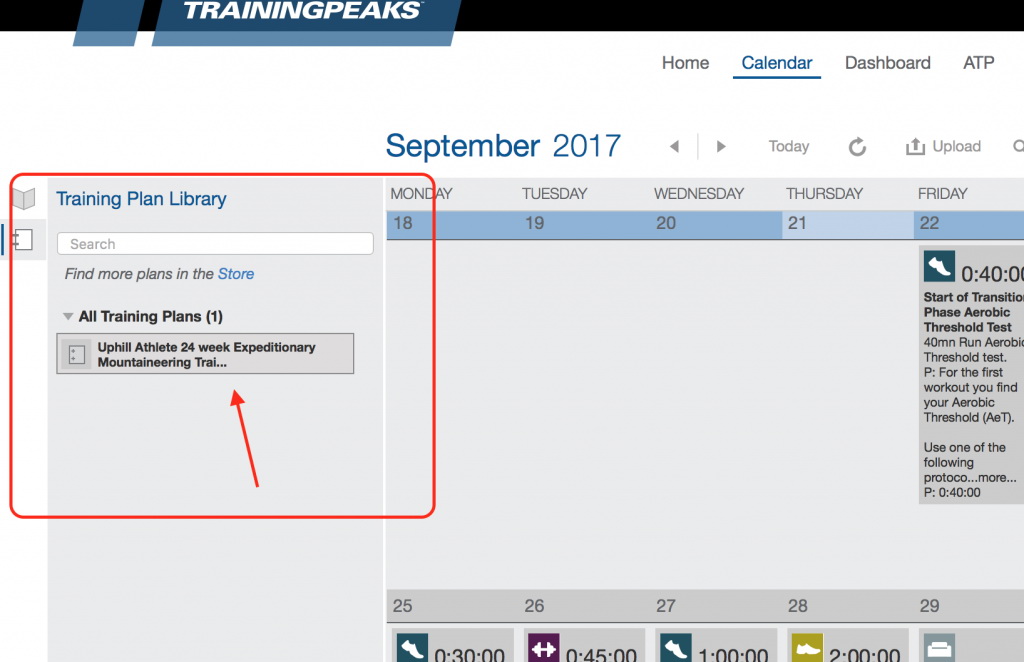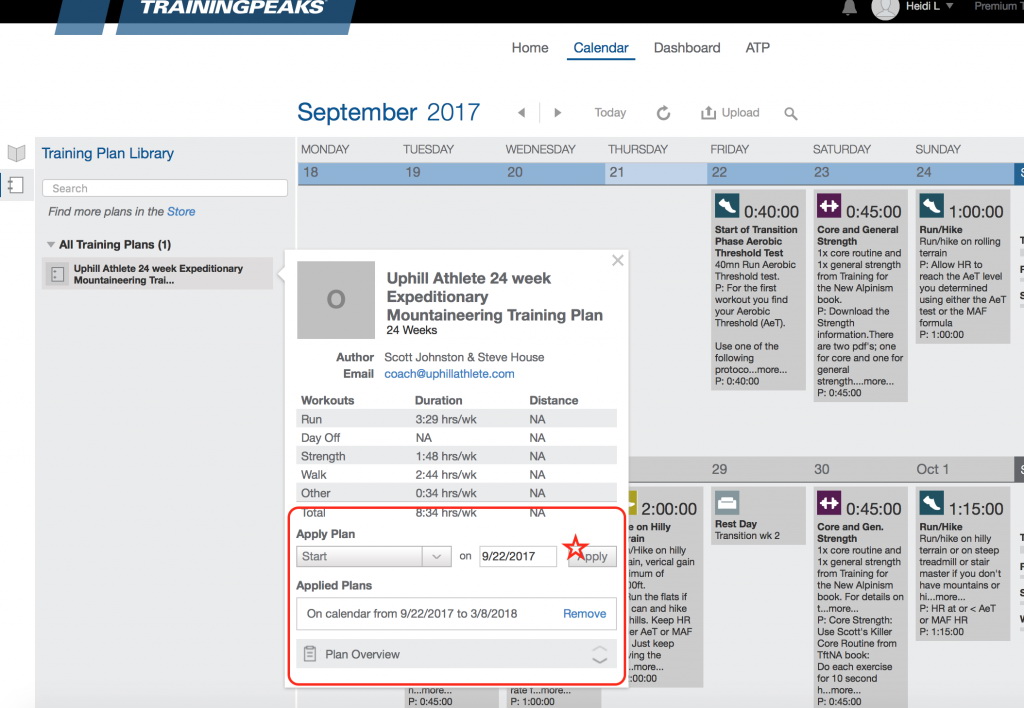Ready to purchase a training plan with Uphill Athlete, but you aren’t the technical type? Don’t worry! Here is a super-easy-to-follow guide that will take you through how to purchase a training plan with us and how to create a free account with TrainingPeaks, as well as everything else you need to do to get started. Trust us, the training will be the hard part.
10 Steps to Purchasing a Training Plan with Uphill Athlete and Creating an Account with TrainingPeaks
- Take a look through the various training plans Uphill Athlete offers: https://uphillathlete.com/training-plans/.
- From the Training Plans page, click on the plan you are interested in purchasing. This will take you to a landing page for that particular training plan. When you are ready to make your purchase, click on the blue “BUY” button.
- Once you click the blue “BUY” button, you will be taken directly to the TrainingPeaks website in a new tab (or window) to complete your purchase and checkout.
- If you already have an account with TrainingPeaks, click the “LOG IN” button. If you don’t already have an account, simply click “SIGN UP.”
- If you are signing up for a new account, TrainingPeaks will take you to their login page where you can create your free account. Fill in your details and click the blue “Create Account” button. To be sure you are satisfied with your purchase, please enter your email during this step so we can contact you.
- You will then be taken back to a page to enter your payment details. When ready, click the green “PURCHASE” button.
- Once your purchase is complete, a Thank You page will prompt you to choose a start or end date for your training plan. Once you have either chosen your preferred start or end date, click the “Apply” button.
- You will receive a Thank You notice that your training has been applied. If you haven’t already, click the blue “LOG IN” button to enter the TrainingPeaks website.
- Once you log in, TrainingPeaks will prompt you to personalize your profile. Go through each step accordingly and put in your info.
- Once you have entered your profile details, you will be brought to your calendar page on TrainingPeaks.
4 Steps to Applying Your Plan to Your Online TrainingPeaks Calendar
- Log in to your TrainingPeaks account.
- Click the training plan icon at the left of the screen (on the calendar page).
- Select the training plan you would like to apply to your calendar.
- Choose either your start or end date and click “Apply.”
More Helpful Links
- Read how to test your thresholds and set your zones.
- Get your geek on and analyze your workouts in Training Peaks.
- Love manuals? Check out the full Training Peaks user guide.
- Still not enough? Get help at the Training Peaks help center.
- Have questions about the world-dominating Uphill Athlete method? Join us in the forum.
SaveSave
SaveSave